Ubuntu에 Docker 설치
Ubuntu에 Docker 설치
갑자기 너무 뜬금 없는 이야기일 수도 있다. 우분투에 도커 설치라니? "sudo apt-get install docker" 명령어 한 줄이면 되는 것 아닌가? 라고 생각하고 호기롭게 입력했으나. 되지 않았다.
그냥 생각보다 과정이 복잡했고, 본 게시물을 통해 데비안 패키지 매니저에 대해 좀 더 알게 될 기회라 생각해 작성하게 되었다.
Ubuntu에 Docker 설치 무작정 따라하기
1. sudo apt-get update
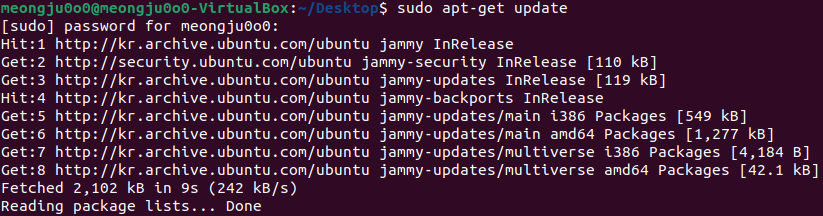
2. sudo apt-get upgrade
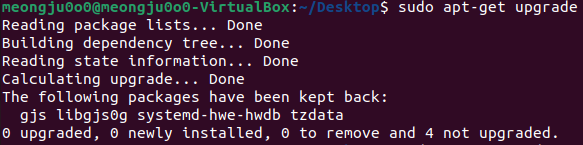
3. sudo apt-get install apt-transport-https ca-certificates curl gnupg-agent software-properties-common
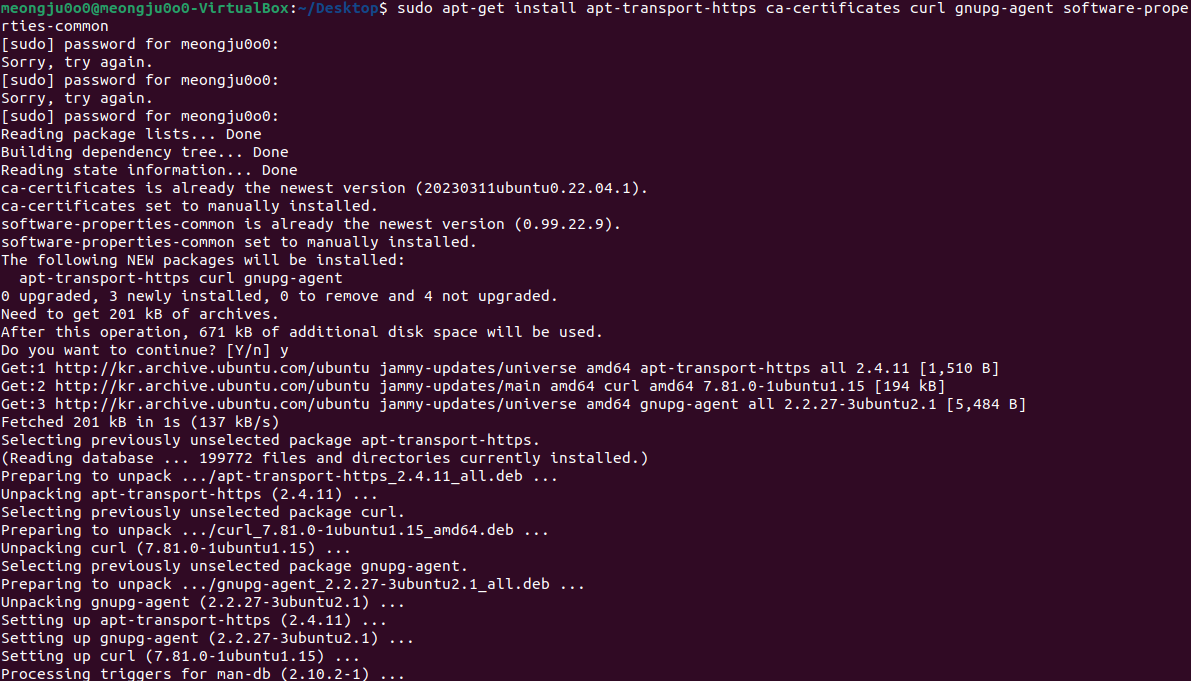
4. curl -fsSL https://download.docker.com/linux/ubuntu/gpg | sudo apt-key add -

5. sudo add-apt-repository “deb [arch=amd64] https://download.docker.com/linux/ubuntu $(lsb_release -cs) stable”
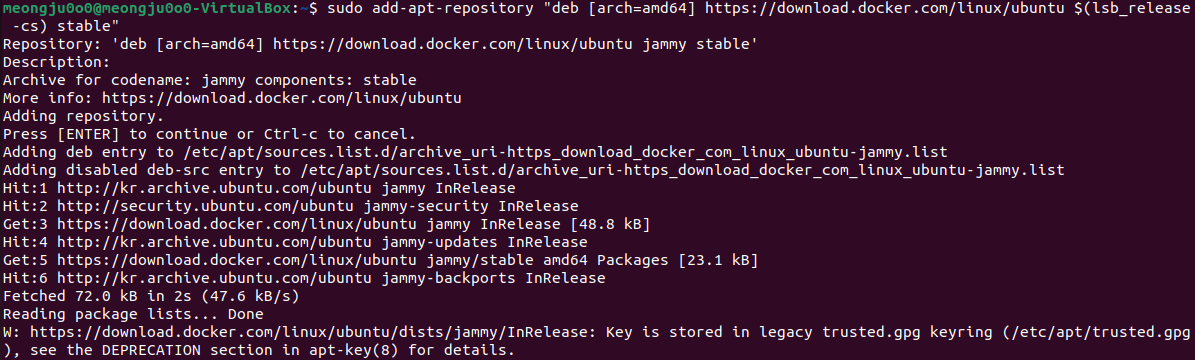
6. sudo apt-get update

6. sudo apt-get install docker-ce docker-ce-cli containerd.io
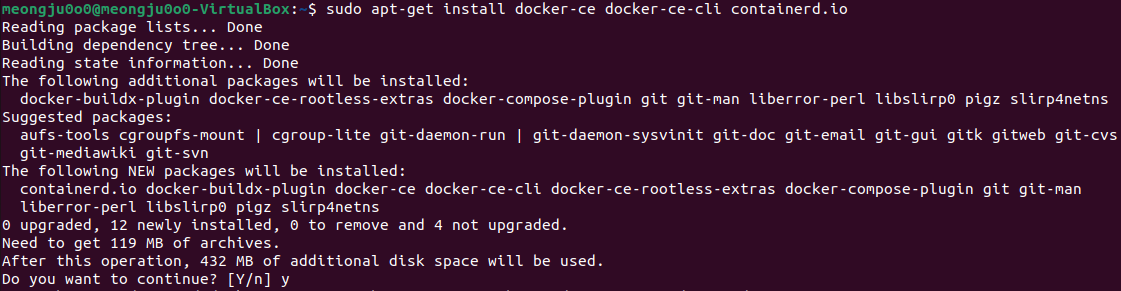
7. sudo systemctl status docker
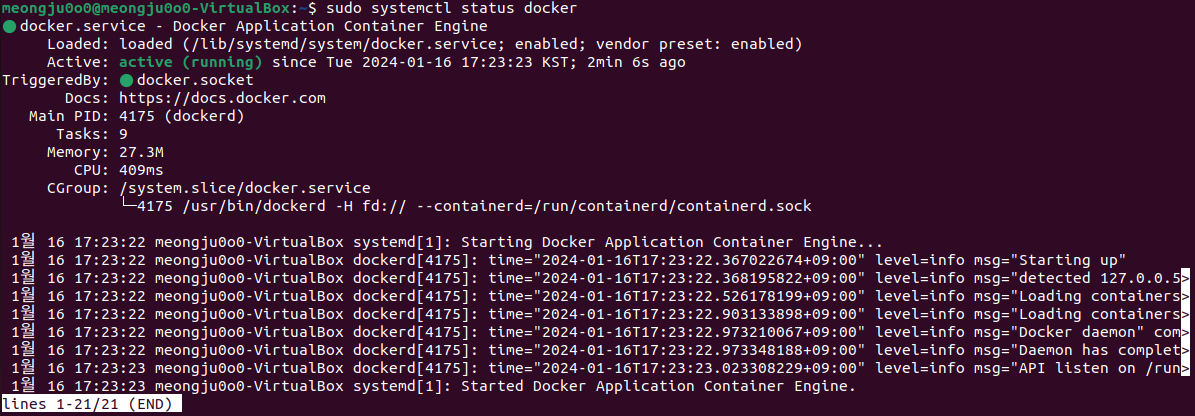
8. sudo docker run hello-world
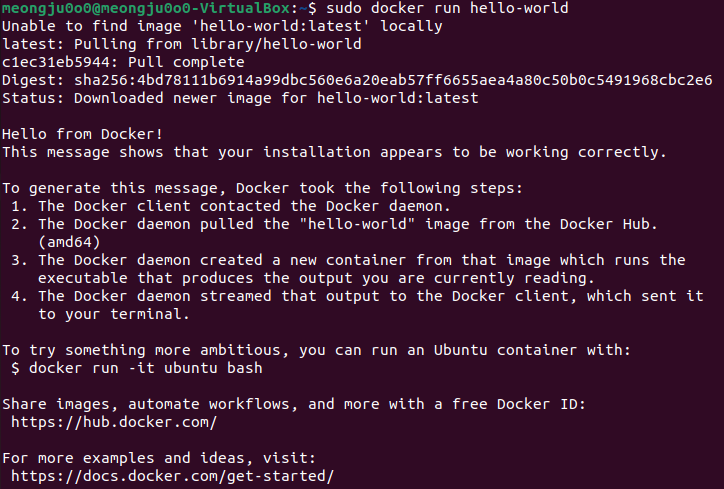
debian apt에 대해서
- APT: AParTment는 농담이고
- APT: Advanced Packaging Tool
- 데비안 계열 리눅스 패키지 관리 매니저
- 참고로 페도라 계열의 경우 yum, rpm을 사용
apt의 장점
- 소프트웨어간 의존성 자동 해결
- 시스템 패키지 자동 조작
apt install의 간략한 원리
- 레포지토리 탐색
- 찾은 패키지 설치
- 이때, 기본 레포지토리에 없는 패키지의 경우 레포지토리 추가를 통해서 해결 가능
apt 명령어
- 패키지 설치
sudo apt-get install 패키지_이름 - 패키지 제거
sudo apt-get remove 패키지_이름 - 패키지 검색
apt-cache search 패키지_이름 - 레포지토리 추가
sudo apt-get add-apt-repository "레포지토리 링크" - 패키지 목록 갱신
sudo apt-get update - 설치된 패키지 업데이트
sudo apt-get upgrade
참고문헌
- Haengsin. (2024). “Ubuntu에 Docker 설치” https://haengsin.tistory.com/128
- Wikipedia. (2024). “APT (software)” https://en.wikipedia.org/wiki/APT_(software)
- e라이더. (2024). “리눅스 데비안 패키지 매니저 apt 사용법 (apt_get, apt_cache, apt_file)” https://erider.co.kr/137/
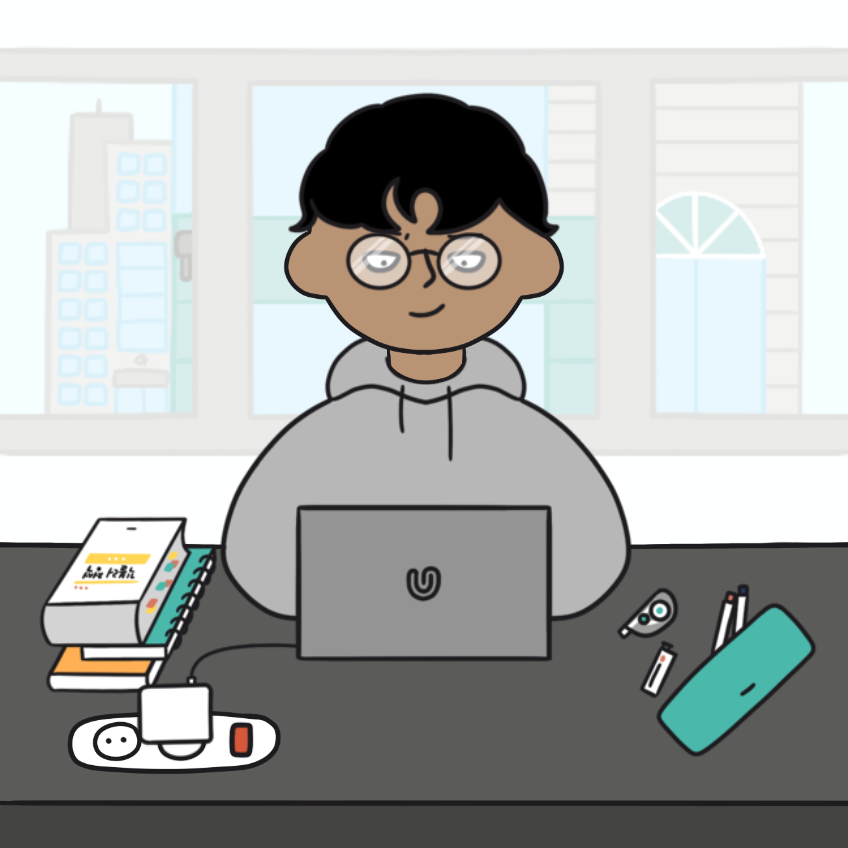

댓글남기기